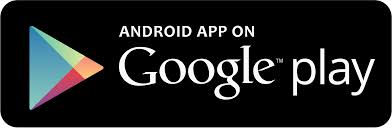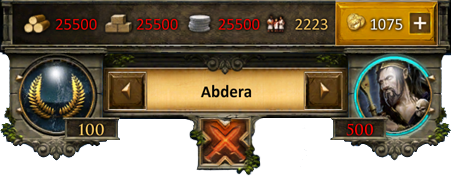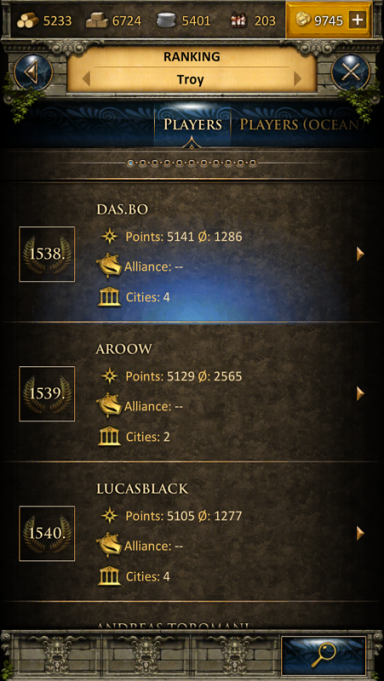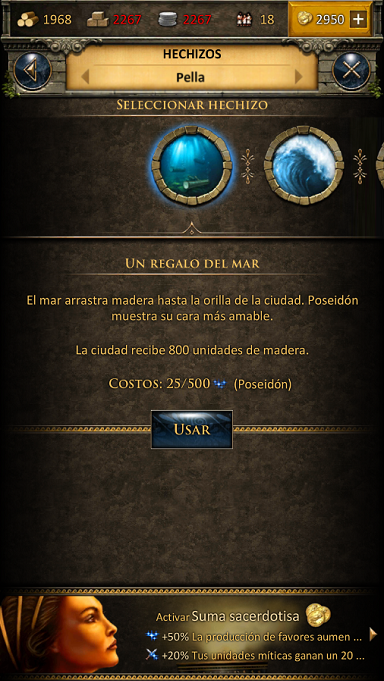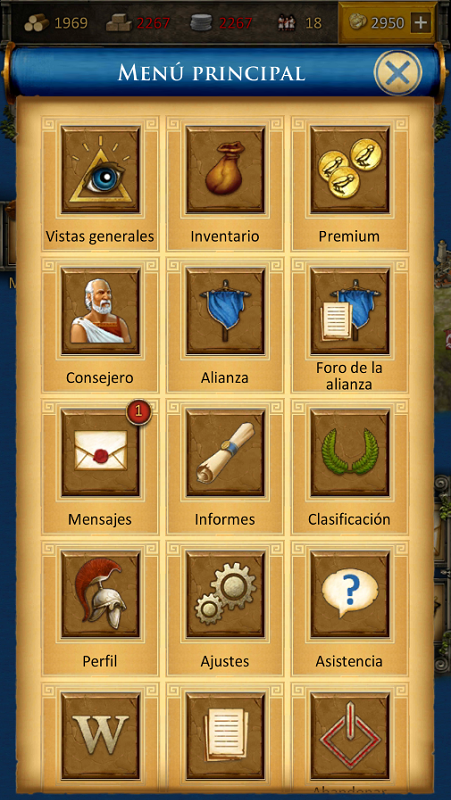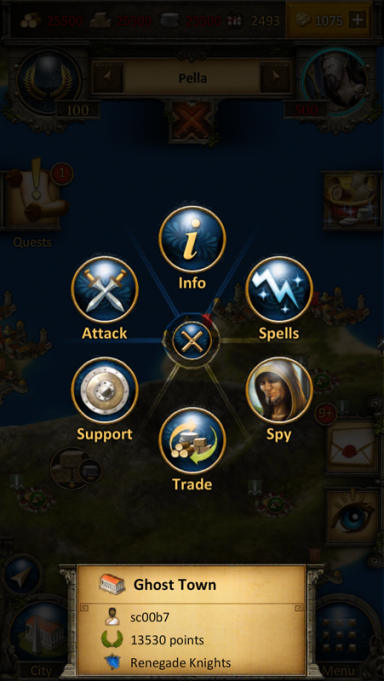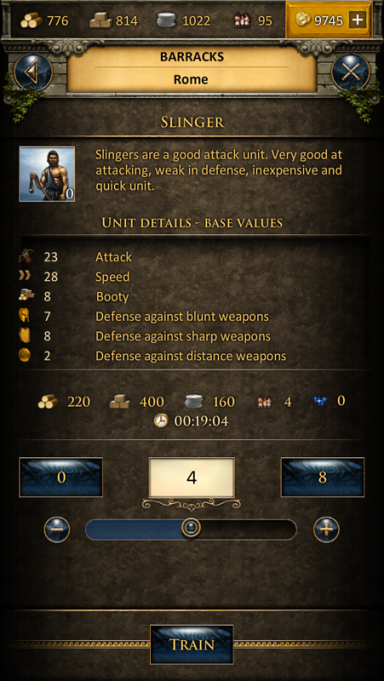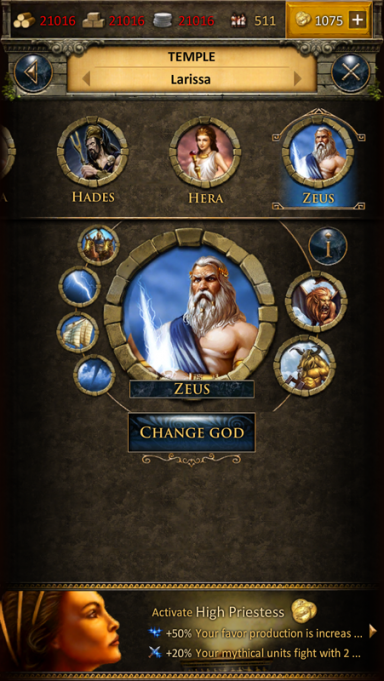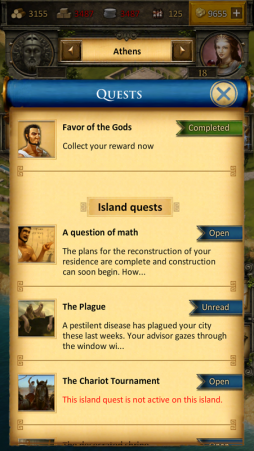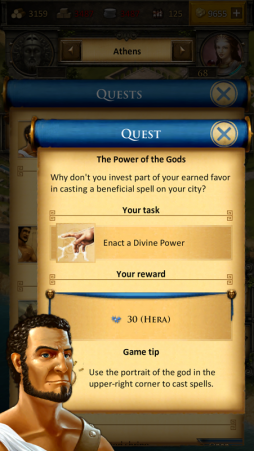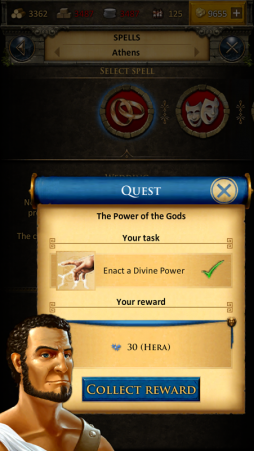Grepolis App
La Grepolis App proporciona una manera cómoda de jugar Grepolis en tu dispositivo móvil y permite el acceso a las características del juego necesarias para mantener tu cuenta del juego. Esta página de nuestra wiki te proporciona la ayuda necesaria para el uso de la aplicación por considerar la interfaz de usuario y también se muestran pequeñas diferencias de uso entre la aplicación y la versión del navegador.
- La aplicación ya está disponible en dispositivos iOS y Android.
Disponibilidad
| iOS | |
|---|---|
| .AR | .ES |
| Android | |
| .AR & .ES | |
Requerimientos
Dispositivos iOS
- iPod touch 4, iPhone 4, iPhone 5, iPad 2, iPad mini, o iPad con Retina Display
- iOS 6.1 o mayor
- Conexión a Internet en su dispositivo
Dispositivos Android
- Android 2.3.3 y superior
- 160dpi de resolución de pantalla y mayor
- Conexión a Internet en su dispositivo
Características principales
- Gestión de tu cuentarápida y sencilla
- Accesibilidad móvil completa
- Notificaciones Push
- Gestos táctiles simples
Registro e Inicio de Sesión
Si eres un jugador nuevo puedes escoger jugar al juego sin registrar una cuenta. Esta opción generará automáticamente una cuenta de invitado (guest) para tí. Sin embargo con el fin de guardar el progreso de tu juego, tendrás que registrar la cuenta posteriormente. Esto pondrá en marcha como parte especial del tutorial. La misión correspondiente te pedirá que elijas un nombre y registres tu cuenta.

Si has jugado antes con la versión del navegador, puedes utilizar el inicio de sesión para acceder al juego con tu cuenta ya existente. Pero también se puede registrar una cuenta nueva con la pantalla de registro de la aplicación. Por favor, recuerda que sólo se puede tener una cuenta por jugador en cada mundo.
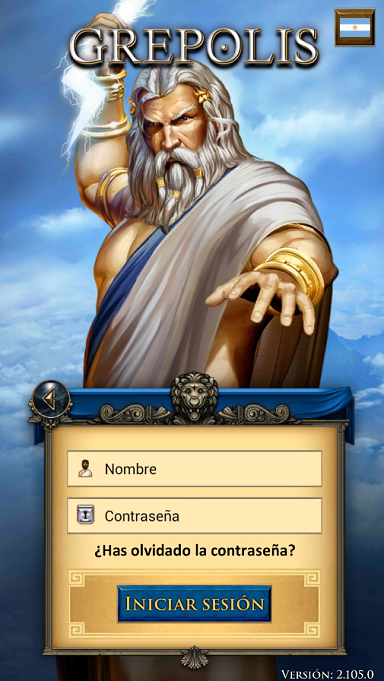
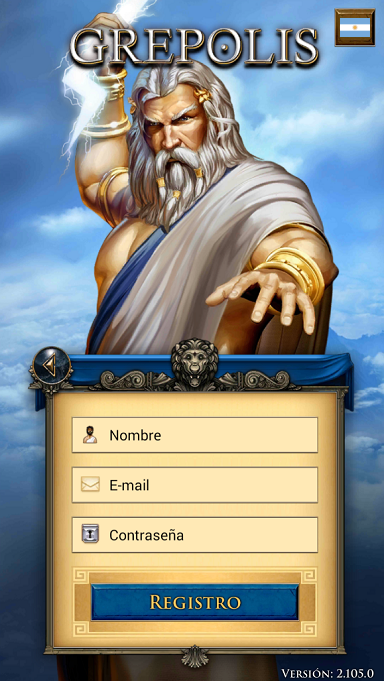
La interfaz de usuario
Menú superior
El menú superior se muestra en la aplicación en todo momento, independientemente de la pantalla que se esté usando (ej.: vista de isla, vista general de la ciudad).
Este menú muestra tus recursos actuales (madera, piedra, monedas de plata, la población disponible, y el oro), tu puesto en el ranking, el nombre de tu ciudad seleccionada en ese momento, el dios adorado en esta ciudad, el favor actual de dicho dios, y hechos relevantes como un ataque entrante. El icono de ataque solamente parpadeará si hay un ataque entrante en una de tus ciudades.
Gestos táctiles
| Gesto | Acción | Resultado |
|---|---|---|
| Tap |
|
|
| Double Tap | Pulsa dos veces una ciudad desde la vista del mapa. | Localiza la ciudad que pulsaste el el mapa. |
| Presionar y mover | Presiona el nombre de la ciudad y mueve a izquierda (o derecha). | Se cambia a la ciudad anterior (o posterior) de la lista. |
City List
Tapping the city frame will open the city list screen. Here you will have a list of all your cities and their points. By tapping a city name you will directly be taken to the corresponding city overview. There is a difference between the basic city list and the city list with an activated administrator. When you have the administrator activated, the city list has more detailed information for each of your cities; additionally displaying available resources and current activities such as ongoing construction or recruitment.
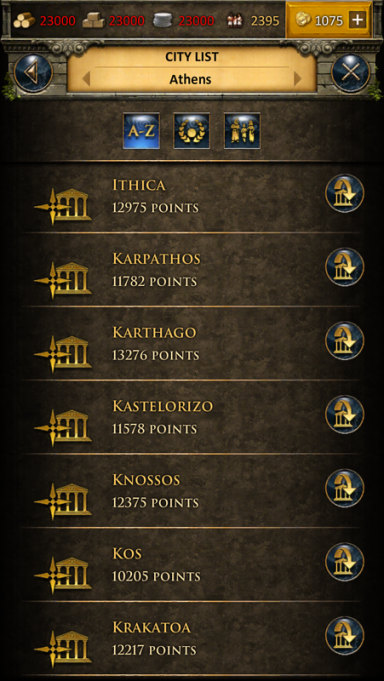
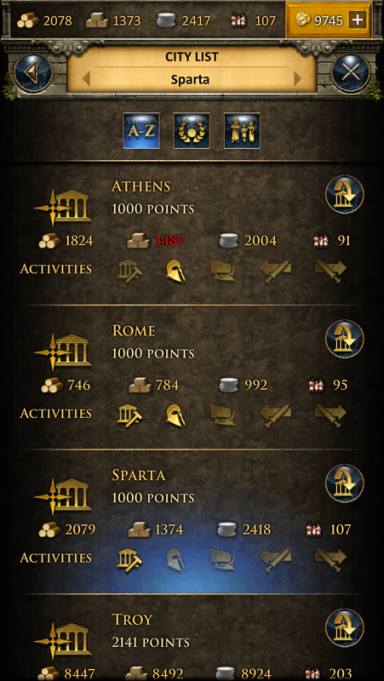
Tapping an arrow next to a city name will take you directly to that city overview, unless you are on the map, then it will center your view on the selected city instead.
Ranking
Tapping the ranking icon will open the ranking list. You can browse through the following types of rankings:
- Players (ranking points)
- Players ocean (ranking points)
- Alliances (ranking points)
- Alliances ocean (ranking points)
- Attackers (battle points)
- Defenders (battle points)
- Fighters (battle points)
- Attacker alliances (battle points)
- Defenders alliances (battle points)
- Fighters alliances (battle points)
- World wonders
For information about what some of those terms mean, click here.
Cast Spells
Tapping the god icon will open the spell window. You can cast selected spell on your currently selected city from here.
Main Menu
The main menu can be opened by the icon on the bottom right. It features the following buttons:
- Overviews
- Inventory
- Premium
- Advisor
- Alliance
- Alliance forum
- Messages
- Reports
- Ranking
- Profile
- Settings
- Support
- Wiki
- Forum
- Leave world
Ring Menu
The ring menu will pop up whenever you tap an eligible element on the map. Depending on the object, all possible interactions are shown in form of the ring menu. In this example we have selected an enemy city and can now choose to attack or support this city, trade or put a spell on it, or send a spy.
The Map
The map screen is one of the most important features of the app because it is used for your main navigation. It provides a clear overview about islands including all kinds of cities, farming villages, free slots, world wonders, and other information that is interesting for players. Seamless zooming combines the island overview as well as the world overview from the browser version in only one feature. This means that there is no separation between island and world maps anymore.
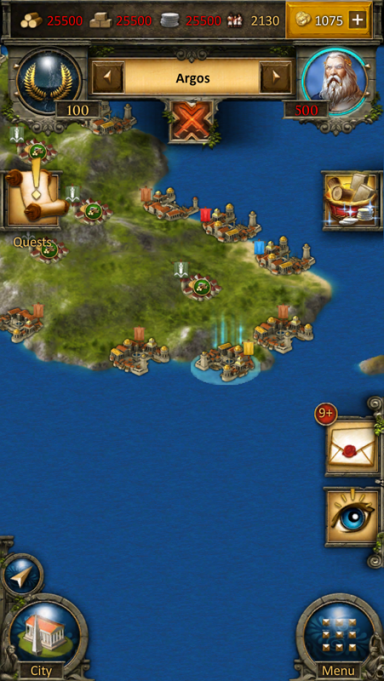
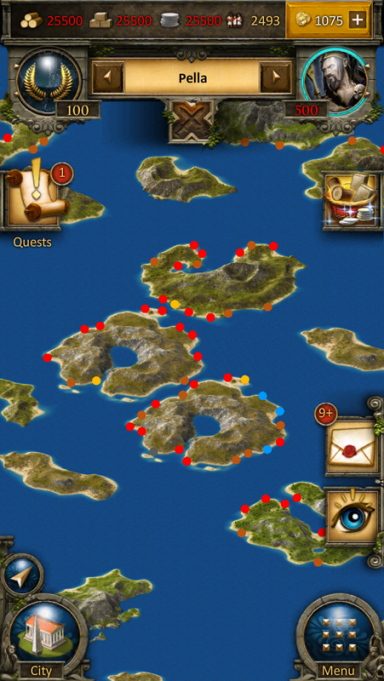
The City
The city overview is similar to the browser version. You can interact with all buildings available in your city by tapping them. To increase usability of this view you can zoom in and out and also move your city to access your points of interest just like the navigation on the map.

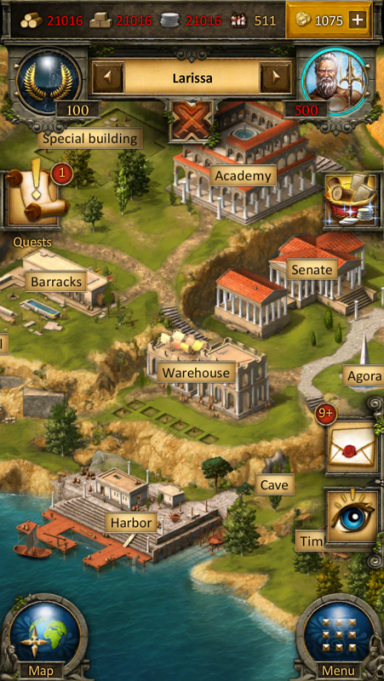
Construction
The construction menu available through the senate has a different layout compared to the browser version. Greyed out buildings have not yet been constructed and each building has an indicator of its current level. You can also see current constructions. In our example the farm is currently being upgraded from level 8 to 9 which is shown by the progress bar and the green 9. If you close the screen and tap on the hammer icon on the left in the UI, you can see the construction queue of the senate.
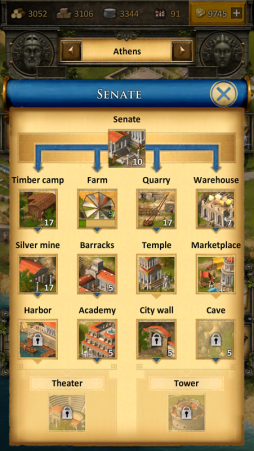

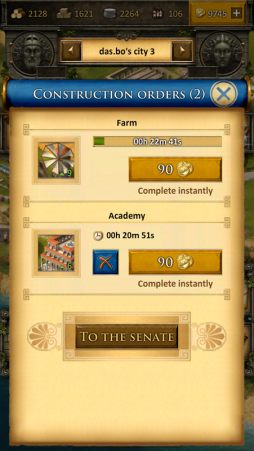
Recruitment
The recruitment process in the barracks and harbor is also slightly different from the browser version. Each unit has an elaborate information screen and you can enter your desired amount of units to be recruited or simply use the slider at the bottom to determine the desired value. Current recruitment orders can also be followed by progress bars.
Research
The research table of the academy is designed to provide information on each research as well as its availability. Here you can select to research any technology available and also check which technologies have already been researched in this city. At the top of this window you can directly slide right to the research queue to view the current research progress in your city.
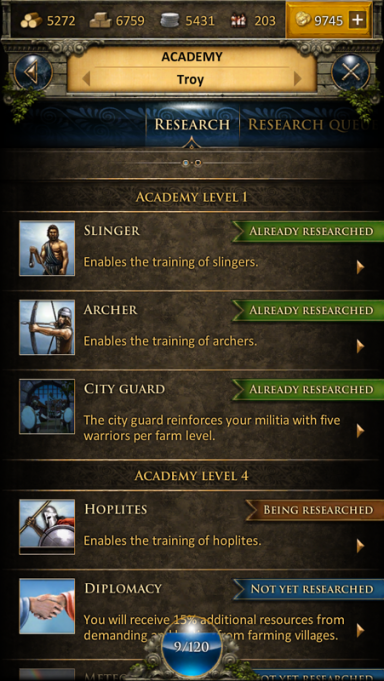
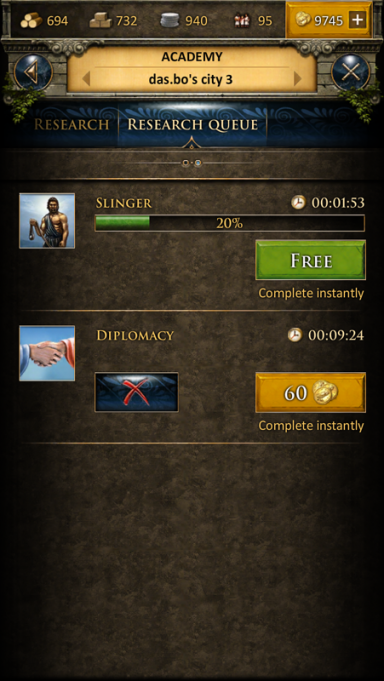
Worship
It is very easy to worship a god in your temple overview. At the top you can slide between the gods and use the button in the center of the screen to worship or change your god. The info button will display more detailed information about the corresponding god.
Tutorial and Quest System
The game's tutorial and quest system will also be fully accessible in the app, however, it is displayed somewhat differently compared to the browser version of Grepolis. The first tutorial quests will automatically pop up when they are available. You can also choose to click the quest symbol in your interface to access the quest list. In this list all available quests are displayed also showing the current status (e.g. open or active). From here you can simply select a quest to access further information and actions regarding this specific quest. The tutorial is designed to guide your first steps in the game. You can complete the tutorial quests to get its features explained.